
Tutorial- Scanning and Lineart Tutorial Page 2
8. Click out of Quick Mask Mode, back into Standard Mode. Your screen should be filled with all black and your image selected.
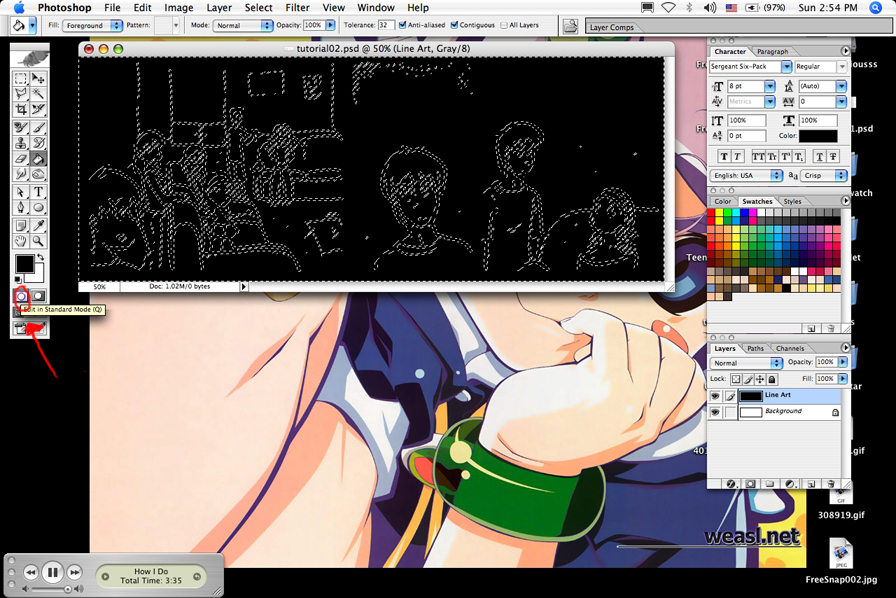
9.
Press Delete. (No really, press delete.)
Now you have your line art on its own layer!
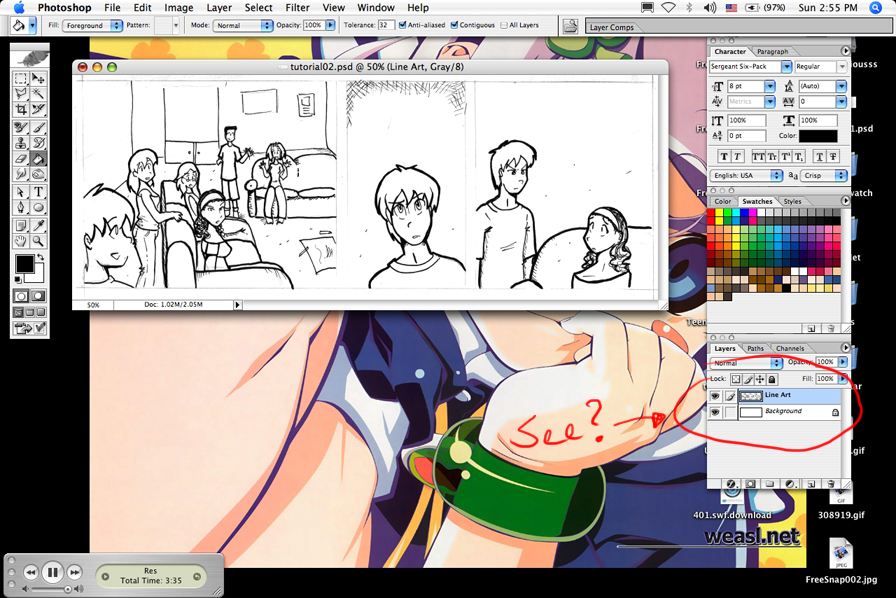
Next
I create the panel outlines.
1. Create a new layer. You don't have to name it because it will be
merged with the line art layer at the end.
2.Click on the brush tool and set the line width to pt 4.
3 Select the Rectangle tool. Make sure its on the Paths setting.
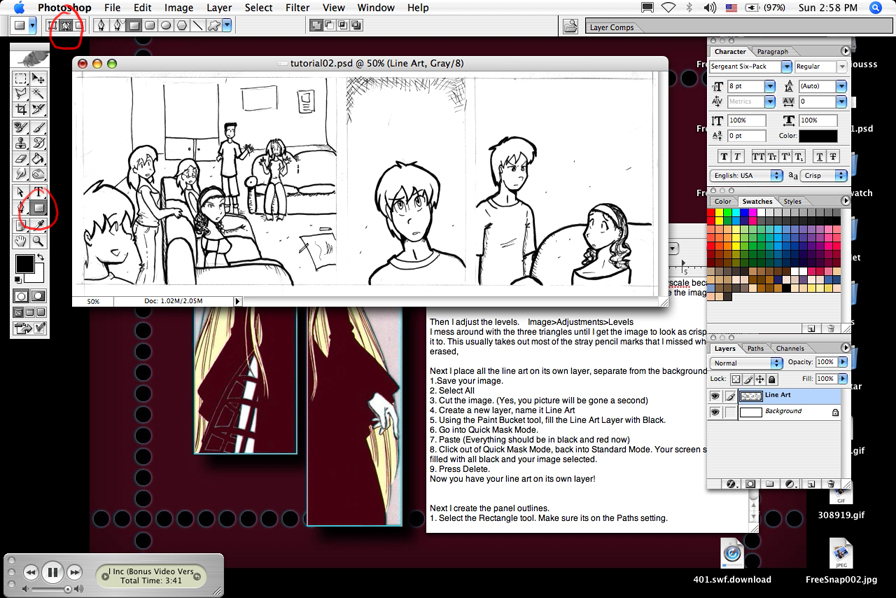
4.
Outline the boxes.
5. Go to the Paths section next to Layers. You should see something
that says "Work Path".
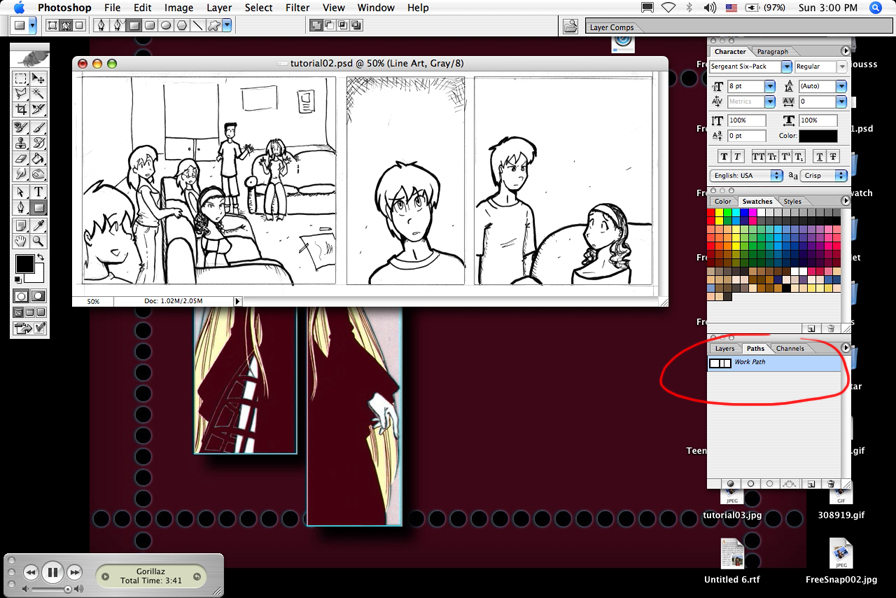
6.Right
click on it and select Stroke Path.
7. Pick Brush, and make sure Simulate Pressure is not selected. Click
Ok.
8. Press Delete. Now there's nice panel outlines!

9. I usually go back and erase
the old pencil lines on the Line Art layer if they still show at this
point.
10. Click back on the panel layer. Press (Apple E) or (Ctrl E) to merge
the layers.